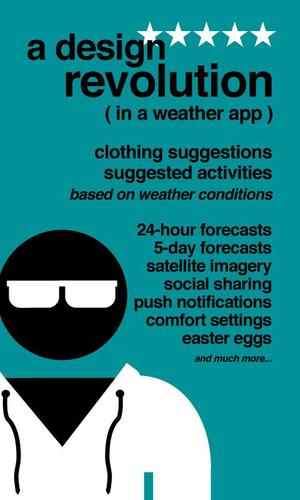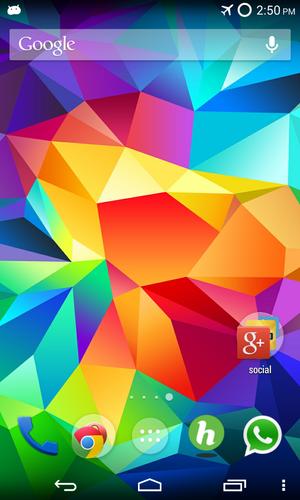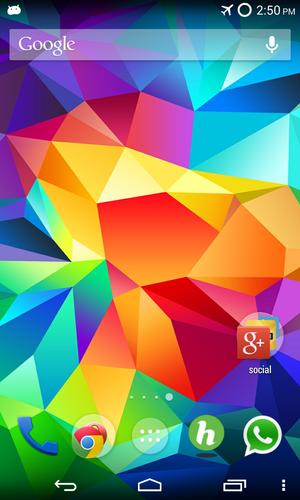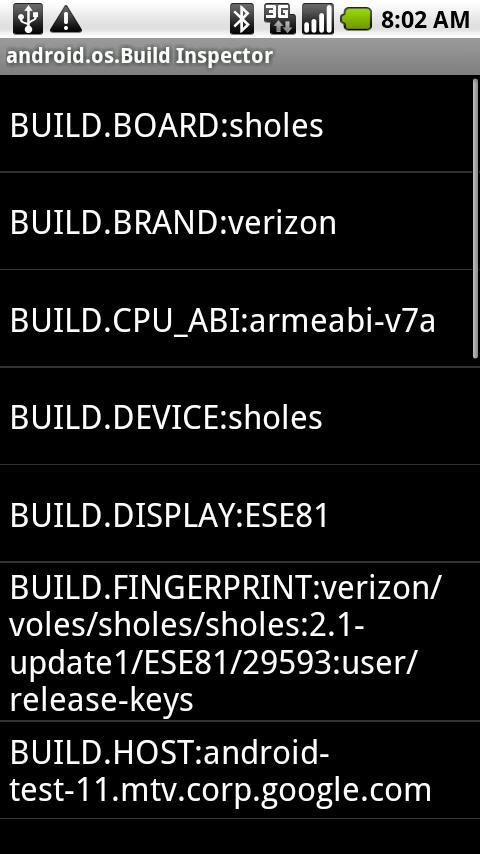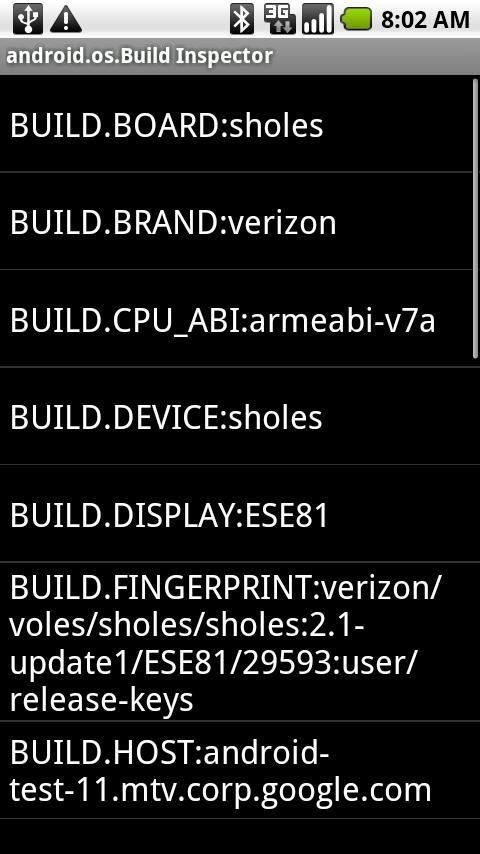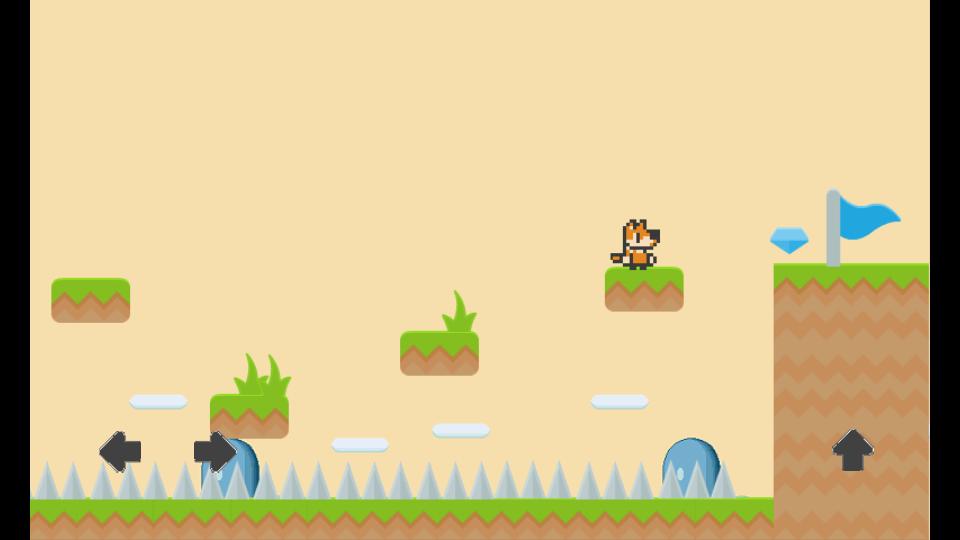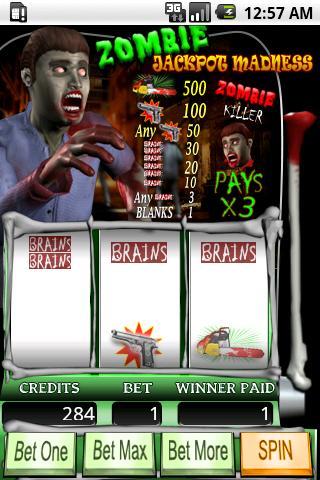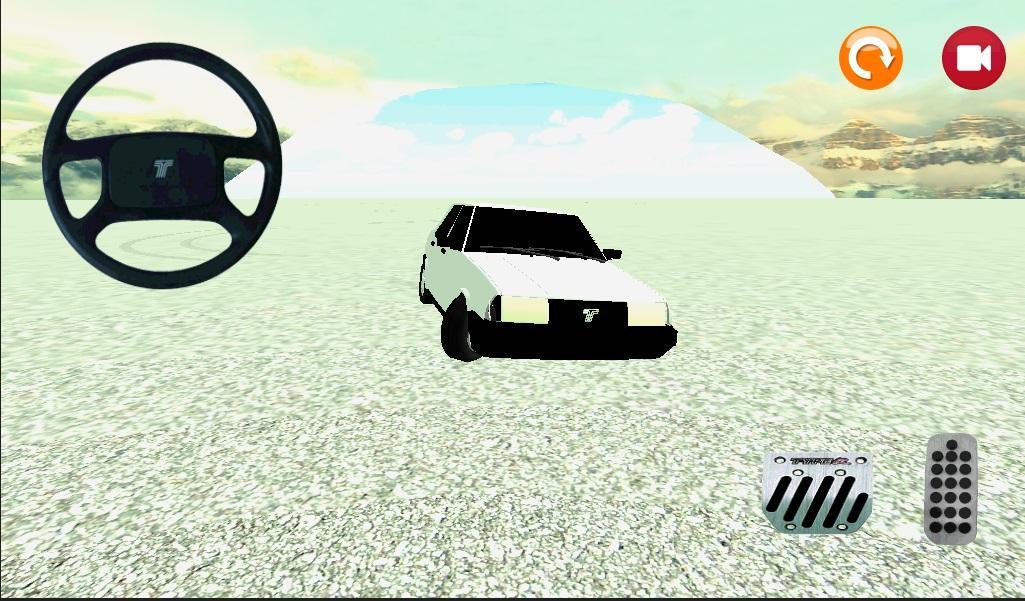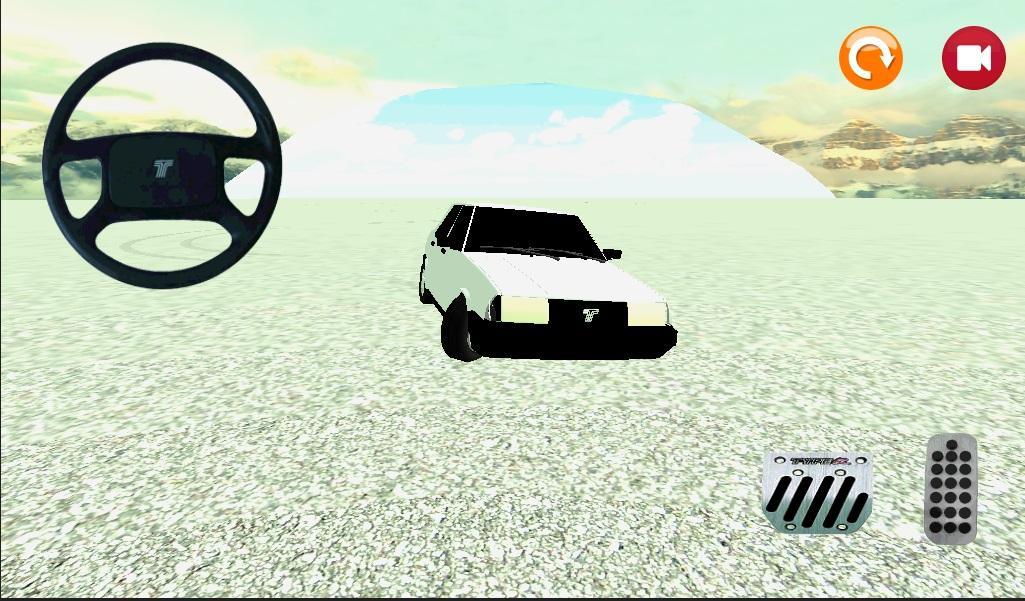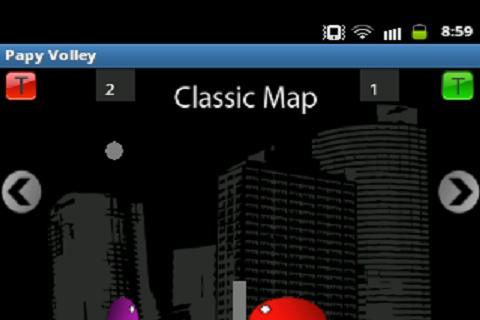Shop Google Play on the web. Purchase and enjoy instantly on your Android phone or tablet without the hassle of syncing.
Pebble gSlides lets you remote control your Google Presentation sides with your Pebble smartwatch.
CAUTION: Pebble gSlides watchapp required!
Please install the Pebble gSlides Chrome extension: http://goo.gl/xxhQwc
Your phone and notebook need to be registered in the same WIFI network.
HowTo:
1. Install Pebble watchapp from Pebble store
2. Install Chrome extension
3. Open your presentation.
4. Open Pebble gSlides Android app and start service.
5. Click Pebble gSlides icon in your Chrome address bar.
6. Enter the IP displayed on your phone and click CONNECT.
7. Control your presentation with your Pebble and the Pebble gSlides Android app.
Shake your hand to move to the next slide!
Pebble app: http://goo.gl/j1m1yg
-----
Troubleshooting:
If you have troubles with connecting your phone, the required port might be blocked in your network. You can set up a local network to overcome this issue. Use for example Virtual Router for Windows.